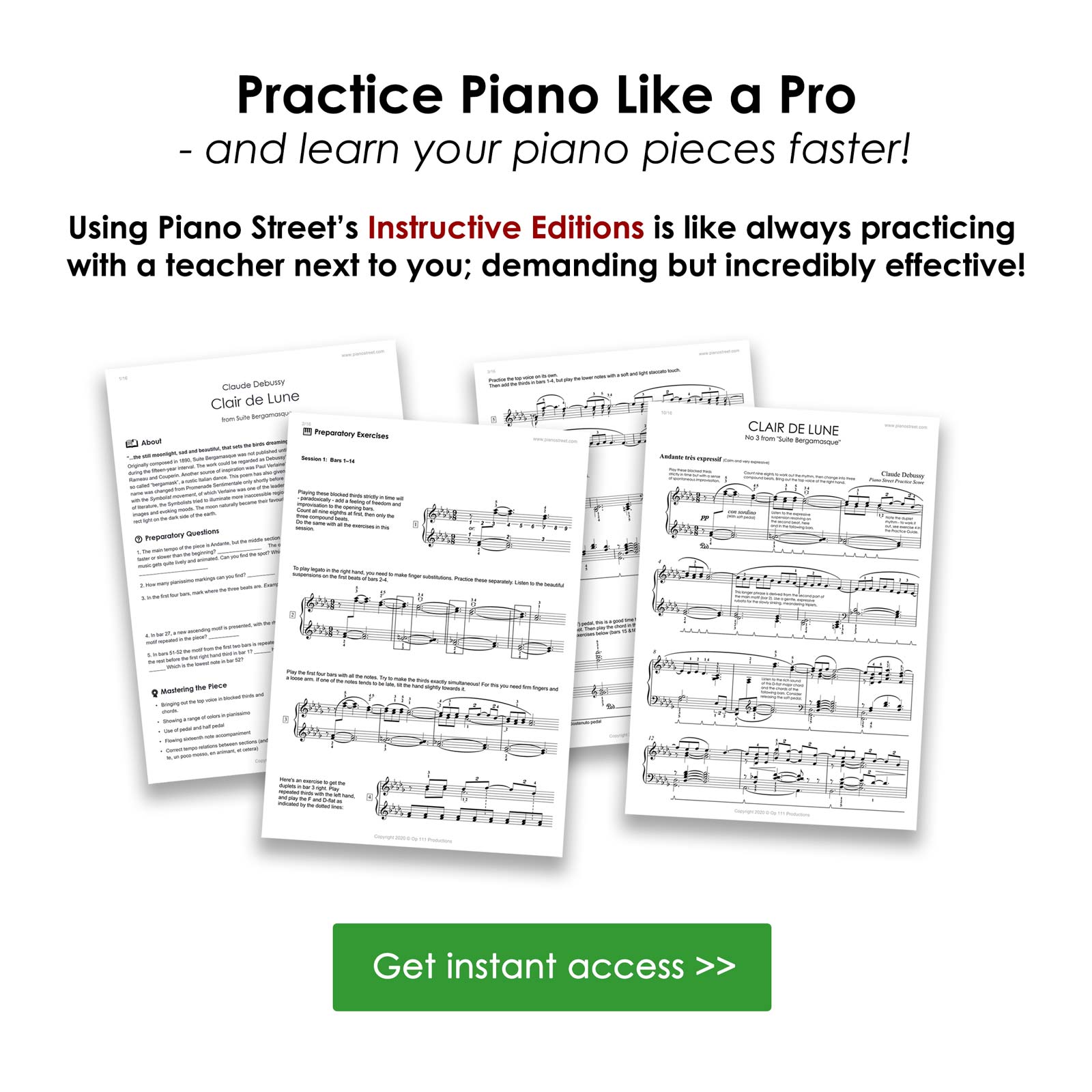Piano Forum
Piano Street Magazine:
A Free Grand Piano? – Scammers Target Piano Enthusiasts
If you’re in the market for a piano, be cautious of a new scam that’s targeting music lovers, businesses, schools, and churches. Scammers are offering “free” pianos but with hidden fees that can add up to hundreds of dollars and, as you may have guessed, the piano will never be delivered. Read more
Pages: [1] Go Down
Pages: [1] Go Up
For more information about this topic, click search below!
 Topic: IT help again
Topic: IT help again